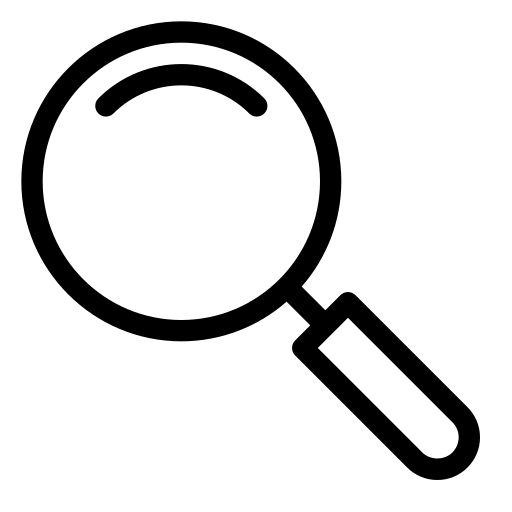PowerShell to EXE – Convert PowerShell Scripts Instantly (ZIP)
Need to convert a PowerShell (.ps1) script to a Windows EXE quickly? Our PowerShell to EXE Tool makes it easy to package your scripts as standalone executables and download them as a ZIP—all in your browser.
What Is PowerShell to EXE?
PowerShell to EXE allows users to embed PowerShell scripts into Windows executables. You can set EXE filename, icon, console title, execution mode, and version info. No installation or server upload required. Download is provided as a ZIP that contains the EXE.
How to Use the PowerShell to EXE Tool
Convert your script in three steps:
- Paste / Upload / Drag: Add your script to the editor as a single .ps1 (or .txt) file.
- Customize Options: Set EXE filename, icon, execution mode, switches, and metadata.
- Build & Download: Click Build & Download ZIP to generate the EXE and package it into a ZIP.
Key Features
The PowerShell to EXE tool offers:
- Icon Support: Use any image (PNG, JPG, ICO, etc.) as your EXE icon.
- Execution Modes: Temp file (.ps1), STDIN, or EncodedCommand.
- Console & Switches: Control console behavior and flags.
- Version Info: Set EXE metadata like ProductName, CompanyName, and version strings.
- No Uploads: All processing is local—your files stay private.
- ZIP Delivery: Output is a ZIP that contains your generated EXE.
Common Use Cases
Popular scenarios include:
- Developers: Package scripts for deployment or automation.
- IT Admins: Distribute tools and utilities as EXE files.
- General Users: Run scripts as executables without exposing source code.
Start Converting PowerShell Scripts Now
Whether you're a developer, admin, or power user, our PowerShell to EXE tool helps you package scripts as Windows executables and download them as ZIP. Paste your PowerShell code and build instantly!