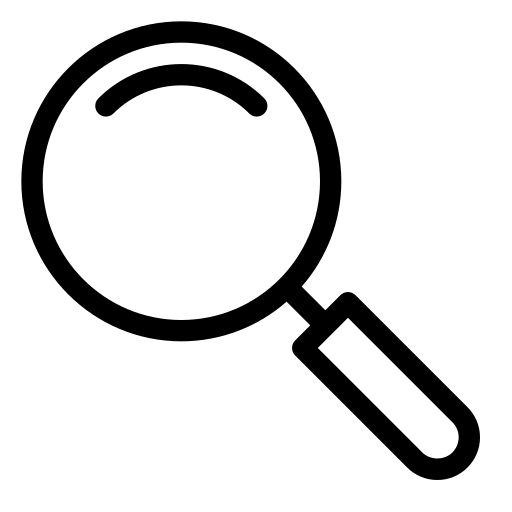Extract Icons from EXE Files - Online Icon Extractor
Icons play a significant role in software identification and branding. They help users quickly recognize applications and distinguish between different programs. Many Windows EXE files contain embedded icons that represent the software visually, often appearing in the taskbar, desktop, or file explorer.
Extracting icons from EXE files can be useful for developers who need to use an application's icon in their documentation, designers who want to customize icons, or anyone looking to retrieve and reuse an icon for personal or professional projects.
What Is an EXE Icon Extractor?
An EXE icon extractor is a specialized tool designed to scan executable files and extract embedded icons in ICO format. Windows applications typically store multiple icons in different sizes and resolutions to support various display settings. Instead of manually extracting them using advanced programming techniques, an automated EXE icon extractor makes the process fast and simple.
How Does EXE Icon Extraction Work?
EXE files often include multiple icon sizes within their resources, ensuring the best display quality on different screens. Our tool scans the file and retrieves these icons, allowing users to extract them easily.
- Upload Your EXE File: Select an executable file from your computer.
- Preview the Extracted Icon: Instantly view the extracted icon in its original resolution.
- Automatic ICO Download: The extracted icon is saved in ICO format for direct use.
Common Uses for Extracted EXE Icons
Extracted icons can be used for a variety of purposes, including:
- Software Development: Reusing application icons in documentation or promotional materials.
- UI Customization: Creating customized desktop shortcuts or themes.
- Backup & Recovery: Restoring lost application icons.
- Branding & Marketing: Using the official software icon in digital content.
Supported Icon Sizes & Formats
Windows applications typically include icons in multiple resolutions to ensure compatibility with different screen sizes. The most common sizes include:
- 16x16 pixels (small icons, file explorer thumbnails)
- 32x32 pixels (taskbar icons, software shortcuts)
- 48x48 pixels (large icons in Windows settings)
- 256x256 pixels (high-resolution icons for modern displays)
The extracted icons are automatically saved in ICO format, which is the standard for Windows applications. However, some users may require PNG, JPG, or WebP formats for use in different platforms.
Convert ICO to PNG, JPG, or WebP
If you need to convert the extracted ICO file into a more common format, you can easily convert it using our Image Converter tool →
How to Extract Icons from EXE Online
Extracting icons from an EXE file is a straightforward process. Follow these simple steps:
- Upload an EXE file by dragging and dropping or selecting it manually.
- View a preview of the extracted icon to ensure it's the correct one.
- The icon is automatically downloaded in ICO format for immediate use.
Start Extracting EXE Icons Now
Whether you're a developer, designer, or simply need to retrieve an icon from an application, an EXE icon extractor is the fastest way to extract and save high-quality icons. Try it now and get your icons in seconds!