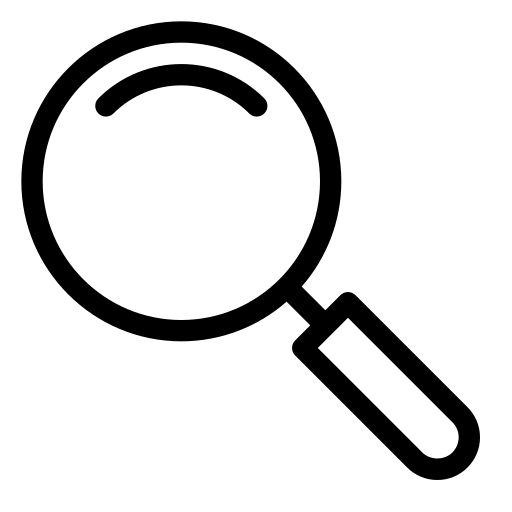Free Screen Recorder for All OS
(And How to Fix It Smartly and for Free)
How to Record Your Screen on Windows, Mac, or Linux. No Installs Needed
Ever found yourself explaining the same thing five times?
How to crop a photo, where to click to add a shadow, how to upload a file or why the form
disappears on mobile.
Instead of another Zoom or voice message – just hit record.
With one simple screen recording, you save time, skip confusion, and create something you can send again and
again.
Explain clearly, build a free course, add tutorials, or grow your YouTube – no fancy gear needed.
No wonder they say: a video is worth a thousand words. Our Online Screen Recorder - Easier Than Boiling an Egg
Recording your screen sounds complicated? Well, it’s not.
With our online tool, you can capture your screen (and audio) in seconds – no installs, no sign-ups, and nothing saved online. Just click, record, download.
What You Can Do with Our Screen Recording Tool
Our free screen recording tool lets you record anything, from full-screen tutorials to browser tab demos, right in your browser.
- Choose to record your entire screen, a specific window, or just a browser tab
- Add audio to your recording (optional)
- Download the video instantly
- Share the recording or edit it later
- Works straight from your browser, on any operating system
- 100% free and accessible
How to Use the Free Screen Recorder – In 4 Quick Steps
-
Go to Tools for All homepage
Click “More Tools” in the top menu and select “Screen Recorder”. -
Choose what to record
Pick whether to capture screen, audio, or both. -
Start recording
Hit “Start” and begin your recording. -
Download your video
Once you're done, stop the recording and save the video instantly to your device.
Want to get even better results?
Keep reading for quick pro tips to make your recordings shine ✨
Record Screen and Audio – Or Just Audio, Your Way
You can easily record your screen and audio or just capture voice using the built-in voice recorder.
Plus, there’s a separate voice recorder tool, perfect if you want to add narration later, explain something in more detail, or even record a podcast.
Even if you recorded screen and sound together, you could easily save just the audio with audio extractor tool.
Who Is This For? (More People Than You Think)
Whether you're a teacher sending a quick tutorial to students, a developer sharing a bug with your team, or a digital creator making videos on the go, a screen recorder saves time, adds clarity, and makes you sound like a pro.
Even if you’ve never edited a video in your life.
Screen Recording Tips for Smooth, High-Quality Results
Recording your screen is easy. But recording something that people actually want to watch? That’s where a few smart moves make all the difference.
Even if you’re working from a noisy café, rushing to explain a bug, or filming a mini-course from home, these quick tips will help your video feel clear, calm, and professional.
Close Unnecessary Tabs
Your browser eats up memory,even in the background
Ads, animations, and auto-refreshing tabs can slow everything down.
Close what you don’t need to keep your screen recording smooth.
Use a Tab Saver Like OneTab
Worried you’ll lose your open tabs? Use a tool like OneTab to collapse them with one click and restore them later. It saves memory and mental space.
Set Your Brightness Right
Too dark, and people squint. Too bright, and they bail.
Pick a warm, balanced screen brightness so every detail is easy to see.
Plan Before You Hit Record
No need for a full script, just jot down 3–4 points.
You’ll sound more confident, and your viewers will stay with you.
Not ready to be on camera?
Start with a screen-only recording. No face needed to make a strong impact.
Hit record and make it simple >>