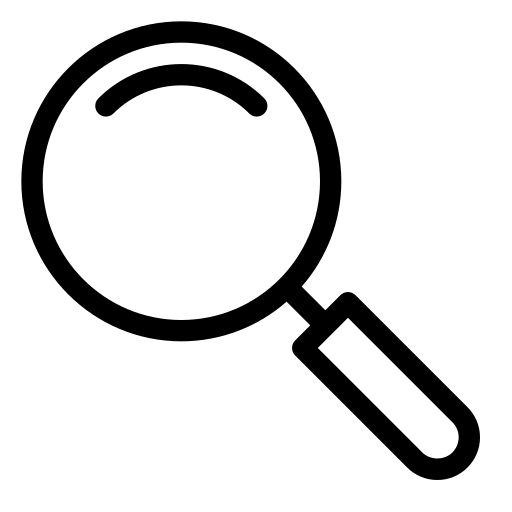Comprehensive Guide to Our Tools
Welcome to Our Tools page!
In this page you'll find a range of easy-to-use utilities designed to simplify tasks like image conversion, compression, file extraction, and more. Explore and make the most of our tools to enhance your workflow effortlessly!
Image Convert
Our image conversion tool provides an easy and efficient way to transform images between various formats, making it ideal for a wide range of needs, from graphic design to document editing.
How to Use:
- Upload Your Image – Simply click or drag and drop your image into the designated upload area.
- Choose Your Desired Format – Select the format you’d like to convert your image to from the available options.
- Download – Once converted, click download to save the new file.
Supported Formats:
JPEG, PNG, GIF, WEBP, BMP, ICO, SVG, FF, HDR, QOI, TGA, PNM.
Our tool ensures quick, high-quality conversions to support all your image format needs.
Image Compress
Our image compression tool allows you to reduce the file size of your images without sacrificing quality. Perfect for web use, presentations, or saving storage space, this tool makes your images lighter and faster to load.
How to Use:
- Upload Your Image – Click or drag and drop your image into the designated upload area.
- Set Compression Level – Adjust the compression settings to achieve the desired balance between quality and file size.
- Download – Once you click "Download," the tool will automatically compress the image and save the optimized file to your device.
Supported Formats:
PNG GIF BMP ICO WebP AVIF.
This tool ensures that your images retain their quality while reducing file size, enhancing load times and saving valuable storage space.
Icon Extract
Our EXE Icon Extractor tool allows you to quickly extract the icon embedded within any executable (.exe) file. This tool is ideal for designers, developers, and users who need to retrieve high-quality icons from applications.
How to Use:
- Upload Your EXE File – Click or drag and drop your EXE file into the designated upload area.
- Click "Extract" – After the upload, simply click the "Extract" button, and the tool will retrieve the icon from the file.
- Download – The extracted icon will be downloaded directly to your device, ready for use.
Features:
This tool provides a fast, convenient way to obtain high-quality icons from EXE files, perfect for use in design projects, application development, or creating custom assets.
Compare – Text Differencing Tool
Our text comparison tool allows you to quickly and accurately compare two pieces of text, whether typed or uploaded as text files. This tool is perfect for identifying differences in content, verifying document revisions, or comparing similar texts side by side.
How to Use:
- Enter or Upload Text – Use the two input fields to either type or upload text files you wish to compare. The left input is for the first text, and the right input is for the second text.
- Click "Compare" – Once both texts are entered or uploaded, click the "Compare" button to initiate the comparison.
Comparison Results:
The tool will analyze the texts word by word on both sides. If a word in one text matches the corresponding word in the other text, it will be highlighted in green. If there is a mismatch in position, the differing word will be highlighted in red, making it easy to identify any discrepancies.
This tool provides a clear, visual representation of similarities and differences in both texts, making the comparison process intuitive and efficient.
GitHub Directory / File Downloader
Our GitHub Repository Downloader tool allows you to quickly download entire repositories from GitHub with ease. This tool is perfect for developers and users who need to access files from GitHub repositories without navigating through multiple pages.
How to Use:
- Copy the Repository URL – Go to the GitHub repository you want to download, copy its URL, and paste it into the input field provided.
- Choose an Action:
- Click Download to download all the files from the repository directly to your device.
- Or, click Copy Download Link to copy the direct download link for easy sharing or later use.
Features:
This tool enables quick and straightforward access to GitHub files, making it convenient for anyone needing a complete copy of repository files with just a few clicks.
What's My IP
Our "What's My IP" tool provides a quick and easy way to view your IP address and various associated details. This tool is perfect for users who want to learn more about their internet connection, location, and network information.
How to Use:
- View Your IP Address – The tool automatically displays your IPv4 and IPv6 addresses if available. You can copy each IP address by clicking the copy icon next to it.
- See More Details – Click on the "IP Details" button to expand additional information about your IP address, including your location, ISP, city, country, timezone, organization, and more.
- Show Location on Map – You can also view your approximate geographic location on a map by clicking the "Show Location" button.
- View Raw Data – For technical users, click on "Show Raw Data" to see the complete raw data provided by the API, displayed in a dedicated window.
Displayed Information:
The tool provides a comprehensive set of details, including:
- IP Version (IPv4/IPv6)
- ISP and AS Organization
- Country, City, Region, and ZIP Code
- Geographic Coordinates (Latitude and Longitude)
- Timezone and Hosting Information
- Proxy Detection, ASN, User Agent, and more
This tool leverages reliable IP API services to ensure accurate, up-to-date information, providing a full network overview in a simple and accessible format.
What's My Browser – View Your HTTP Headers
The "What's My Browser" tool allows you to easily view the HTTP headers sent by your browser. This tool is useful for developers, security professionals, and users who want to know what information is being shared when they access a website.
How to Use:
- View Your Headers – The tool automatically displays a list of HTTP headers that your browser sends to websites, including details like User-Agent, Accept-Language, and more.
- Download as JSON – Click the "Download JSON" button to download a JSON file containing all your header information, making it easy to share or analyze.
- Display with JSON Highlighting – For a clearer, formatted view of the headers in JSON format, click on "Show with JSON highlight" to expand a highlighted JSON display.
Displayed Information:
The tool shows essential HTTP headers, which may include:
- User-Agent – Details about your browser and operating system.
- Accept-Language – Preferred language for content.
- Referer – The URL of the previous webpage if available.
- Accept-Encoding – Supported encoding formats for data compression.
- And more, depending on your browser's configuration.
This tool provides a straightforward view of your browser's HTTP headers, helping you better understand the information shared during your web sessions.
String Extract
Our String Extractor tool allows you to quickly extract text strings from files based on specific criteria. This tool is perfect for analyzing file contents, searching for specific data, or extracting readable strings for further use.
How to Use:
- Select Minimum and Maximum String Length – Adjust the minimum and maximum character length of strings to control the range of text that will be extracted.
- Set the Maximum Number of Results – Define the maximum number of strings to be extracted.
- Optional Settings:
- Enable "Show LineBreaks" to display line breaks in the extracted text.
- Enable "Remove Redundant Space" to remove any extra spaces in the results.
- Upload File – Drag and drop your file or use the browse button to upload the file from which you want to extract strings.
- Submit – Click the "Submit" button to begin extracting strings based on your settings.
Filter Results:
After extraction, you can search within the results and toggle case sensitivity to refine your search, making it easier to find specific information within the extracted strings.
This tool is efficient and customizable, providing a simple way to pull text data from files based on your requirements.
PDF Password Cracker
Our PDF Password Cracker tool allows you to attempt password recovery for PDF files using brute force. This tool is intended for users who need to access secured PDFs they have permission to unlock. It leverages your browser to perform the password recovery process safely and efficiently.
How to Use:
- Upload Your PDF File – Drag and drop your PDF file into the designated area or click to browse and upload.
- Optional: Add a Custom Wordlist – You may upload a text file containing a list of possible passwords. Each password should be on a new line. If no wordlist is provided, the tool will use a default list of approximately 200,000 common passwords.
- Toggle Random Order – Check the "Random Order" box to randomize the password attempts, if desired.
- Start Brute Force – Click the "Start BruteForce" button to initiate the password recovery process. The tool will display progress as it works through possible passwords.
Important Information:
This tool employs a brute-force method within your browser, which may take time depending on the password complexity. Please use this tool responsibly, and note that it should only be used for PDFs you have permission to access.
For security and privacy, all operations are performed locally in your browser, and no files are uploaded to any server.
Headers Generator
Our Headers Generator tool allows you to create and customize HTTP headers for your requests. This tool is ideal for developers, testers, and network professionals who need to generate headers for API testing, HTTP requests, and debugging purposes.
How to Use:
- Set Number of Headers – Choose the number of headers you want to generate by entering a value.
- Select Device Options – Open the dropdown to select headers based on specific devices, such as Windows, Mac, Linux, iPhone, and Android. You can select all or customize your selection.
- Enable Auto-Generated Headers – You can toggle options for auto-generating headers such as User-Agent and Sec-Ch-Ua-Platform.
- Manage Header Fields – Use the "Add Header Field" button to add custom headers or import existing headers. You can also clear all headers with the "Clear All Headers" button.
- Generate and Download – Click "Generate Headers" to view the generated headers, and then use the "Download" button to save them. You can also copy them to your clipboard with the "Copy to clipboard" button.
Features:
This tool provides flexibility in generating headers with various options and makes it easy to customize HTTP requests for testing and development needs. It also supports downloading headers in a JSON format for efficient sharing and analysis.
Scrape Video
This tool allows you to extract video files from any website URL you input. It’s useful for collecting video content for analysis, review, or offline viewing.
How to Use:
- Enter the URL – Paste the website URL into the input field.
- Click "Scrape" – After accepting the terms, press "Scrape" to begin extracting video files from the page.
- Sort and Filter Results – You can sort the videos by file size, type, or length, and filter them by format.
Terms of Use:
Please ensure compliance with the terms and conditions of each website. Unauthorized scraping may lead to legal consequences, so use this tool responsibly.
Scrape Audio
This tool allows you to scrape audio files from websites. It is ideal for collecting audio files for research, analysis, or personal use.
How to Use:
- Enter the URL – Paste the URL of the website from which you want to extract audio.
- Click "Scrape" – Accept the terms and click "Scrape" to begin the extraction process.
- Review Results – You can preview and download the extracted audio files from the displayed list.
Terms of Use:
Ensure compliance with the website's terms of use and legal guidelines when extracting content. Unauthorized scraping may have legal consequences.
Scrape JavaScript
This tool enables you to extract JavaScript files from any website URL. Perfect for analyzing scripts, testing, and understanding website functionalities.
How to Use:
- Enter the URL – Input the URL of the website from which you wish to extract JavaScript files.
- Click "Scrape" – After accepting the terms, press "Scrape" to extract the JavaScript files.
- Download – View the list of JavaScript files and download any file you need.
Terms of Use:
Make sure to follow the website's terms and legal guidelines. Unauthorized scraping of JavaScript files can lead to legal issues.
Scrape CSS
This tool allows you to extract CSS files from websites, helpful for designers and developers looking to analyze or study website styling.
How to Use:
- Enter the URL – Paste the URL of the website you wish to extract CSS files from.
- Click "Scrape" – Accept the terms and press "Scrape" to retrieve the CSS files.
- Download – Review the extracted CSS files and download the ones you need.
Terms of Use:
Ensure your usage complies with the website's terms and legal requirements. Unauthorized CSS scraping may lead to legal consequences.
Scrape URL
This tool enables you to retrieve and analyze URLs from any website. Ideal for identifying linked resources or analyzing website structure.
How to Use:
- Enter the URL – Paste the website URL you want to analyze.
- Click "Scrape" – After accepting the terms, click "Scrape" to begin the extraction process.
- Explore Results – The extracted URLs will be displayed, and you can hover over each one to see the full URL in a tooltip.
Terms of Use:
Use this tool responsibly, adhering to each website’s terms and legal guidelines. Unauthorized scraping of URLs may result in legal action.